Dice
{Introduction }
Let’s create some digital 🎲 dice 🎲 with our micro:bit!

{Step 1}
The ||input:on shake|| block runs code when you shake 👋 the micro:bit. From the ||basic:Basic|| category, get a ||basic:show number|| block and place it inside the ||input:on shake|| block to display a number.
input.onGesture(Gesture.Shake, function() {
//@highlight
basic.showNumber(0)
}){Step 2}
Press the white SHAKE button on the micro:bit on-screen simulator, or move your cursor quickly back and forth over the simulator. Do you see the number 0 appear? ⭐ Great job! ⭐
{Step 3}
But we don’t want to show 0 on our dice all the time. From the ||math:Math|| Toolbox category, drag a ||Math:pick random|| block and drop it into the ||basic:show number|| block replacing the 0.
input.onGesture(Gesture.Shake, function() {
//@highlight
basic.showNumber(randint(0, 10))
}){Step 4}
A typical dice shows values from 1 to 6 dots. So, in the ||Math:pick random|| block, change the minimum value to 1 and the maximum value to 6.
input.onGesture(Gesture.Shake, function() {
//@highlight
basic.showNumber(randint(1, 6))
}){Step 5}
Press the white SHAKE button again on the micro:bit simulator. Do you see random numbers between 1 and 6 appear? ⭐ Great job! ⭐
{Step 6}
If you have a micro:bit device, connect it to your computer and click the |Download| button. Follow the instructions to transfer your code onto the micro:bit. Once your code has been downloaded, attach your micro:bit to a battery pack and use it as digital 🎲 dice for your next boardgame!
{Step 7}
Go further - Try adding some Music blocks to make a sound when you shake your dice, or use the micro:bit LED lights to show number values. Want to learn how the micro:bit motion detector or accelerometer works? Watch this video.
# BlocksExistValidatorinput.onGesture(Gesture.Shake, function() {})